Rank: Member
Groups: Registered
Joined: 10/12/2014(UTC)
Posts: 14
|
Hi,
We have been using several analog video mixers before we use vmix. 1 feature that we really miss is the freeze screen because we use this a lot. This can cover a lot of things that is not meant for airing.
Freeze screen is a function that when use, it will freeze the current screen. The output of the mixer will remain frozen until (un)freeze button is pressed again.
The practical use of this is when you have a desktop being captured and you want to show specific webpage for example. And then another page on another website.
Without freeze function, it is inevitable that the desktop will be seen on air while browsing from one page to another.
With freeze function, you can freeze the screen. While the host is reading the frozen screen, the desktop operator can then browse to the next page without being on air. When the desktop is ready on the next page, you will simply unfreeze the screen and it will show the next web page ready. The browsing process need not to be seen on air.
I hope I am making sense here. I am not a native english speaker.
Thanks
|
|
|
|
|
|
Rank: Advanced Member
Groups: Registered
Joined: 3/7/2012(UTC) Posts: 2,679  Location: Canada Thanks: 33 times
Was thanked: 512 time(s) in 480 post(s)
|
Perfectly clear!
+ 1
Very interesting feature, not sure I have an application for it in mind immediately, but potentially a useful feature as you suggest.
Ice
|
|
|
|
|
|
Rank: Advanced Member
Groups: Registered
Joined: 2/9/2013(UTC)
Posts: 264
Location: Katy, Texas
Was thanked: 37 time(s) in 37 post(s)
|
Great feature for the single camera one man production.
|
|
|
|
|
|
Rank: Advanced Member
Groups: Registered
Joined: 2/18/2014(UTC)
Posts: 1,843
Location: Stockholm
Thanks: 145 times
Was thanked: 299 time(s) in 251 post(s)
|
Interesting idea and use. But would not a new "Still/freeze capture" input be better? Its default click action would be to capture another input (default the Output) and then put the capture to Preview).
|
|
|
|
|
|
Rank: Member
Groups: Registered
Joined: 10/12/2014(UTC)
Posts: 14
|
richardgatarski wrote:Interesting idea and use. But would not a new "Still/freeze capture" input be better? Its default click action would be to capture another input (default the Output) and then put the capture to Preview). Hi Richard, Thanks for your input. I am not aware of the "still/freeze capture" in the new version. I tried to search the help file and I got no relevant result using keyword, "still", "freeze" or "capture". If you can direct me which feature you are referring to and where I can try it, that would be helpful. What I know is the "snapshot" function that will open a dialog box for you to save the snapshot. Snapshot feature has the save dialog which will not help in a live broadcast environment where quickness matters a lot. Thanks
|
|
|
|
|
|
Rank: Advanced Member
Groups: Registered
Joined: 2/18/2014(UTC)
Posts: 1,843
Location: Stockholm
Thanks: 145 times
Was thanked: 299 time(s) in 251 post(s)
|
oh, sorry antz. I meant a potential new feature. As an alternative, even more useful, solution.
|
|
|
|
|
|
Rank: Advanced Member
Groups: Registered
Joined: 2/24/2014(UTC) Posts: 45   Location: Maine, USA Thanks: 26 times
Was thanked: 14 time(s) in 12 post(s)
|
antz wrote:
What I know is the "snapshot" function that will open a dialog box for you to save the snapshot.
Snapshot feature has the save dialog which will not help in a live broadcast environment where quickness matters a lot.
If you use the snapshot feature by calling it through a shortcut you can bypass the save dialog. In the "Add Shortcut" window, select the function as "Snapshot" and fill the "Value" box with the filename of the file you want to save to (see below for an example): 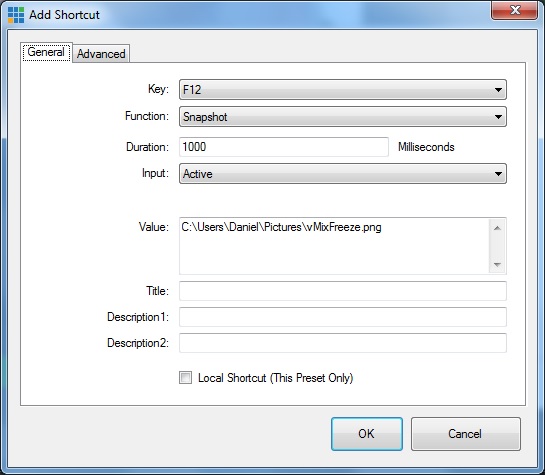 If you have already created this file, you can then this image as its own input to vMix (if the file doesn't exist yet, run the shortcut so it creates). Since the same file is being overwritten each time the shortcut is called, using this input will show the most recent screenshot. One downside to this method of course is the fact that it does take a little time to write the screenshot file to the disk. In testing this method I had created two shortcuts - one to take the snapshot, and then it would automatically run a second shortcut that would put the screenshot on the program monitor. This worked, but because the screenshot was still being saved it showed the old one for a fraction of a second before updating to a new one. Realistically you would need to run the shortcut and wait a half second or so and then move to the screenshot input. It's not perfect, but might be a viable workaround in the short term.
|
|
|
|
|
|
Rank: Member
Groups: Registered
Joined: 10/12/2014(UTC)
Posts: 14
|
@Dyosua,
Thanks for this info. I didn't know that the output of the snapshot can be define in the value box.
I tried your suggestion on vmix with normal HDD and it is a decent replacement. Much better result when I tried on vMix with HyperDrive SSD as destination of the image. The delay is almost unnoticeable.
I have tried it on desktop capture as source and I can assure you this is exactly what I need on most of our broadcast.
I will try it on with a camera source on our next live broadcast.
Thanks.
@Richard
I think this is what you were referring to with a bit of configuration.
What I did was like Dyosua explained.
1. Add a shortcut for the snapshot function and select a destination folder of the snapshot.
2. Call the function once so the snapshot image will be created for the first time.
3. Add the snapshot image as an input.
4. Assign a shortcut for that input to become the output (i use F11)
Now what you have is a shortcut for taking snapshot (F12) and a shortcut for sending the snapshot to the output (F11)
pressing F12 and then F11 in close succession will simulate the Freeze Screen (my requirement). And you also have an input where screen grab is saved and you can send it to preview via another shortcut, I think this is what you were explaining on your previous post.
:)
|
|
|
|
|
|
Forum Jump
You cannot post new topics in this forum.
You cannot reply to topics in this forum.
You cannot delete your posts in this forum.
You cannot edit your posts in this forum.
You cannot create polls in this forum.
You cannot vote in polls in this forum.
Important Information:
The vMix Forums uses cookies. By continuing to browse this site, you are agreeing to our use of cookies.
More Details
Close
