vMix Forums
»
General
»
vMix Call
»
RProducer VMIXCall Manager
Rank: Advanced Member
Groups: Registered
Joined: 3/25/2020(UTC) Posts: 48  Location: Chichester Was thanked: 10 time(s) in 7 post(s)
|
RProducer VMIXCall ManagerVMIXCALL & VMIXCALL MULTI CONTROL MANAGERSFully control your VMIXCall callers experience, ideal for easy onboarding calls into any production like TV talks shows or controlling when Event Presenters become active to present. No need to send call links to users keeping the connection process amazingly simple. Works with the Events Screens ensuring you give your callers a fully branded experience.RProducer is a set of Online Tools which interface with VMIX over the WAN and LAN. Part of the tool set is a VMIX Call Control manager, enabling you to onboard your callers from a branded screen into a Queue where you can then advance them into the GreenRoom and then connect them to any of your VMIX Call inputs. Below are overview details of the VMIX Call manager and the VMIXCall Multi manager for managing calls from 3 VMIX machines. To try out VMIXcall Manager please visit RProducer links below To test RProducer please visit either the USA or EU server links below to best suit your region and SignupUSA Servers: http://rproducer.com/producer
EU Servers: http://rproducereu.com/producerView the latest RProducer User Guide (PDF)
Please read the User Guide, for full details on how to setup your VMIX to connect to RProducerOVERVIEW VMIXCALL CONTROL MANAGER VMIXCall Control Manager allows you to control how callers are added to your production. Callers visit the Created Call Manager Event Screen enter their details and click Enter Video Call Queue. Once they enter the call queue, they are displayed in the Call Control manager waiting queue where you can see their name, and details. Here you can Reject the caller, so they cannot connect again or Remove them to reconnect again later in the queue. Once you have chosen the caller you can move them into the Green Room where you review the caller’s details and edit/add information. The caller can then be assigned a VMIXCall Channel Input from any of the inputs available, which in turns allows them to connect to the call. Once connected in the Green Room you can update them on Event etiquette, ready to join the Live Broadcast. Move them to the Live Broadcast section where the host can view their data and additional inputted info. They take part in the broadcast then you can exit them from the call and direct them to an exit page thanking them and offering further information.  VMIXCALL MULTI CONTROL MANAGER VMIXCALL MULTI CONTROL MANAGERVMIXCall Multi Control Manager enables multiple VMIX machines receiving VMIXCalls to be managed by the call control system across them. Like VMIXCall Control Manager working with just one VMIX machine, all the functionality is the same, callers are seen in the waiting queue, you move them into the Green Room then choose their VMIXCall Input channel to be assigned to them. The caller connects and then you can move them to Live Status where after they finish presenting you can end their call or move them back to the Green Room. To use VMIXCall Multi you need to enable your additional VMIX machines to send their XML API to RProducer. To do this there are VMIX Scripts in the Admin Script section which are named Satellite 1 and 2. These additional scripts are added to your satellite VMIX machines (see diagram below) for them to send the XML data to RProducer where the VMIXCall inputs are determined for display to connect the Callers to.  A Caller can then be connected to any of the VMIX Machines VMIXCall Inputs. Currently this is available for 3 VMIX Machines, the Master Machine which is managing your production and 2 satellite machines. 
|
 1 user thanked Aecast for this useful post.
|
|
|
|
Rank: Advanced Member
Groups: Registered
Joined: 4/23/2017(UTC) Posts: 1,406  Location: Germany Thanks: 3 times
Was thanked: 187 time(s) in 167 post(s)
|
|
|
|
|
|
|
Rank: Advanced Member
Groups: Registered
Joined: 3/25/2020(UTC) Posts: 48  Location: Chichester Was thanked: 10 time(s) in 7 post(s)
|
Update to the VMIXCall Control Manager. Call Sound AlertRequested by serveral RProducer Testers, have now added an Audio Alert when the first person joins the VMIXCall queue. The Alert sound can be set to any sound by using a link to the sound file on the web. Examples given in the setup. You can toggle the alert sound on and off once received. Handy to Alert you during shows when people join at various times. 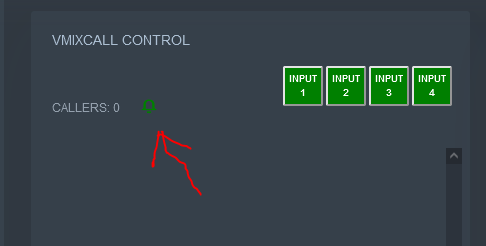
|
 1 user thanked Aecast for this useful post.
|
|
|
|
Rank: Advanced Member
Groups: Registered
Joined: 3/25/2020(UTC) Posts: 48  Location: Chichester Was thanked: 10 time(s) in 7 post(s)
|
Update to the VMIXCall Control Manager. Caller Text ChatThe VMIXCall Manager Chat function lets you text chat to your multiple VMIX Callers being held in the Call queue to assist them. A general Welcome message can be set for when they connect. (The Chat function can be turned on or off as required) From The RProducer Call Manager clicking on the CHAT icon opens the Chat manager where you can view your callers and chat to them by selecting their access name. Handy to communicate with the caller and welcome them before they are moved into the Green Room and Live. Images below show the new feature  Chat1.JPG (16kb) downloaded 5 time(s). chat2-caller view.JPG (122kb) downloaded 9 time(s). Chat Rproducer Control window.JPG (114kb) downloaded 5 time(s).
|
|
|
|
|
|
vMix Forums
»
General
»
vMix Call
»
RProducer VMIXCall Manager
Forum Jump
You cannot post new topics in this forum.
You cannot reply to topics in this forum.
You cannot delete your posts in this forum.
You cannot edit your posts in this forum.
You cannot create polls in this forum.
You cannot vote in polls in this forum.
Important Information:
The vMix Forums uses cookies. By continuing to browse this site, you are agreeing to our use of cookies.
More Details
Close
