vMix Forums
»
General
»
General Discussion
»
New forum member. Best way to step up my game?
Rank: Newbie
Groups: Registered
Joined: 5/3/2017(UTC)
Posts: 9
Location: Baltimore
|
Hi,
I am a music venue owner with a 5 camera vmix setup. 4 PTZ and one fixed camera. Recording fixed camera to one pc via BNC and into the other via Ethernet, with the 4 bnc feeds.
I can only get all 5 cameras in the output mix, and if a band wants the individual footage we just pull the one camera's file off the other cpu.
My question is what is the best way to step up my game in terms of cinematography? I have pretty much played out all the camera angles and mixing I can do with just opacity and two cameras.
Looking for tips on how to:
overlay more than two cameras
create masks in photoshop and use them to create overlay mattes
better Woodstock effect (of multiple feeds on screen at once) than the default 4 boxes in MULTIVIEW.
Will probably post this as a separate post but if there is any VMIX expert in Baltimore area, I would certainly hire them for a day or two of brainstorming / tutorial session.
Looking to eventually add 4 more cameras and another 4 input card for small lipstick like cameras to place on stage pointed at musicians all the time.
thanks!
|
|
|
|
|
|
Rank: Advanced Member
Groups: Registered
Joined: 3/7/2012(UTC) Posts: 2,679  Location: Canada Thanks: 33 times
Was thanked: 512 time(s) in 480 post(s)
|
@ brianshupe
Not sure I completely understand the "effect" you are trying to achieve (I'm not a big fan of changing the opacity and mixing several shots, you need some pretty dark BGs for best results, IMHO), but I would look into using "Virtual Copies" of your camera Inputs and various combinations with the "MultiView" feature of each Input.
I would also question which version of vMix are you running, vMix 19 currently allows up to 10 Overlay Channels within MultiView so there are a lot more options available to you.
Can you provide a screen shot of the current effects you have created and describe what else you might like to accomplish?
Ice
|
|
|
|
|
|
Rank: Newbie
Groups: Registered
Joined: 5/3/2017(UTC)
Posts: 9
Location: Baltimore
|
What I would like to do is basically learn more about what I can do.
Remember this is for music acts so there is more artistic leeway.
plus we are the hippie jamband stoner bar so there is more cheesy artistic leeway.
Only shooting live performances so there is plenty of dark background but it really only allows me to do one or two shots all basically the same.
Shoot the stage from left on camera A and the stage is upper left and audience is dark lower right
Shoot the stage from right on camera B and the stage is upper right and audience is dark lower left
which allows me to do a 50% / %50 opacity and have the bands playing toward each other basically.
Sometimes I can zoom onto a face or hands on the keyboard and put that in the darkened lower corner of either camera.
What I would like to do is understand how to make mattes like in the movie woodstock where there are three vertical bars with different cameras in each.
The multiview allows us to use default settings and do 4 square boxes with no gutter, 4 square boxes with a gutter, two different perspective tilts (hor & Vert) so two cameras are next to each other but they look like they are slanted into the distance.
etc etc
I would just like to know how to build my own.
Let's say I took a bands logo and made it in black and white. Say AC/DC every one knows that.
So let's say I wanted to have one camera on the lights that are projected on the back wall and over that I wanted the AC/DC logo but instead of it being solid I wanted it to be the contents of another camera.
Do I make the matte mask white with black logo or black with white logo? Do I use luminosity key?
Should I do it with Alpha channel? If so how?`
and to take it out there how would I do all four letters with 4 different cameras. So I could focus close ups on 4 faces and have them show in each letter while the background is the light show?
that sort of thing.
I know I can make my own masks, I just am not sure exactly how to do it.
I want to do something unique for each band like logo or something else.
does that make sense?
if not I will create some pictures and pull some shots from what i have done.
thanks
|
|
|
|
|
|
Rank: Advanced Member
Groups: Registered
Joined: 5/20/2015(UTC) Posts: 492   Location: Copenhagen, Denmark Thanks: 411 times
Was thanked: 102 time(s) in 79 post(s)
|
brianshupe wrote:I know I can make my own masks, I just am not sure exactly how to do it.
I want to do something unique for each band like logo or something else.
does that make sense?
if not I will create some pictures and pull some shots from what i have done.
thanks Masks/luma key work by you create a grey-scaled (black/white) image. The totally white represents fully opacity, and black is totally transparant. This gives you the opportunity to create a image mask from a band logo where you export the logo where you have made it white, and the background black. This image shows has the right part, which pretty much how it should look for a person when a mask should remove the greenscreen. 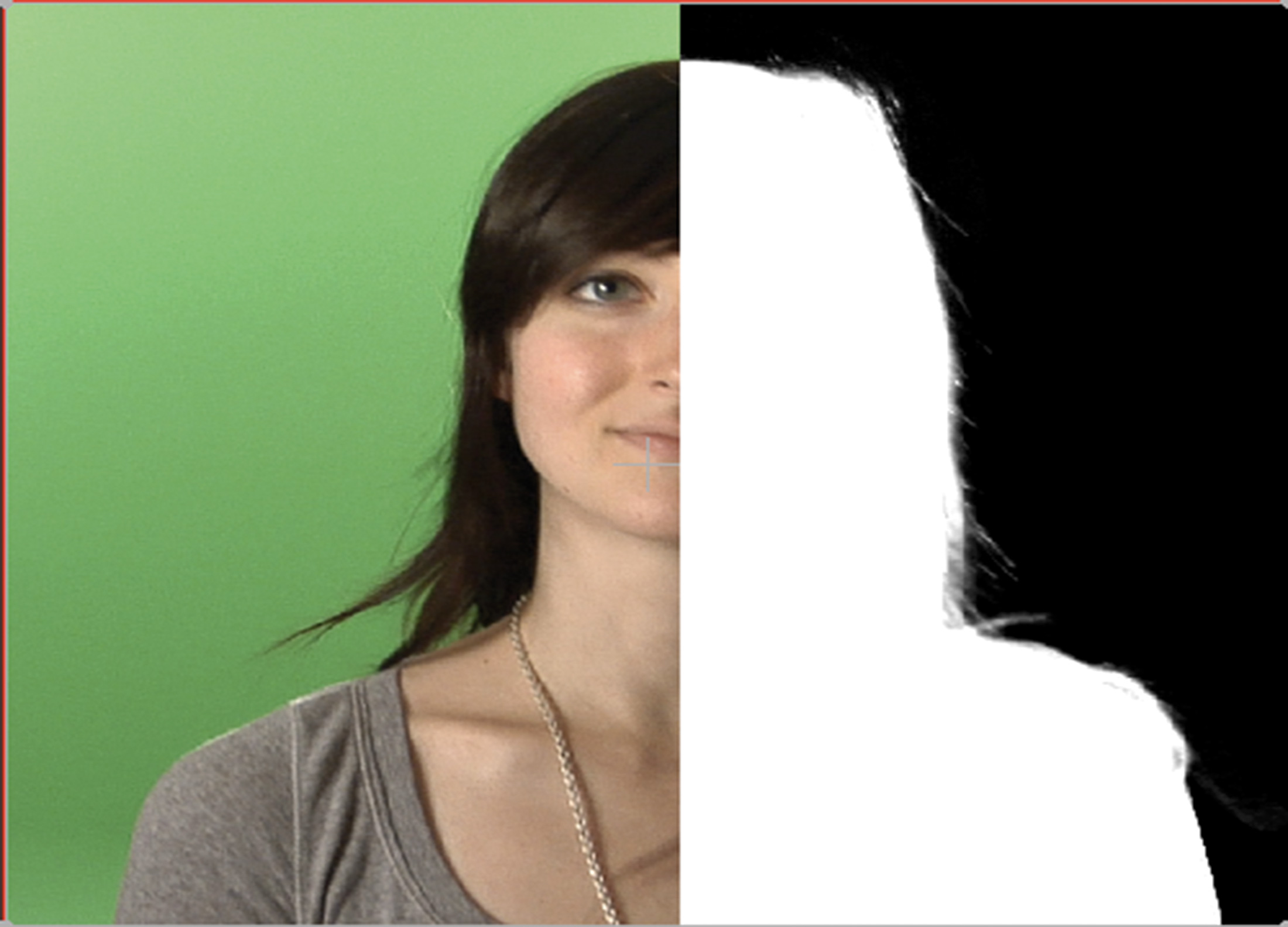 You can use Photoshop or other image processing programs for making the logos extracted. E.g. take a look at this tutorial
|
|
|
|
|
|
Rank: Advanced Member
Groups: Registered
Joined: 3/7/2012(UTC) Posts: 2,679  Location: Canada Thanks: 33 times
Was thanked: 512 time(s) in 480 post(s)
|
@ brianshupe Once again, most of what you describe is possible with the "MultiView" feature and some pre-compositing with various "key" effects with graphics developed along the lines of stigaard's post above. So I would suggest playing around with the Multiview with "position" Size and Crop options, and save some of your own templates (i.e. three vertical bars and the like). The most important thing to keep in mind when compositing like that within vMix is that you can only go 2 Layers deep, that is, a Multiview of a Multiview is possible, but a Multiview with a Multiview of a Multiview is not (it will become clear once you experiment). There are certainly unlimited possibilities to apply some pretty cool special effects, but to be honest, my advice would be to keep it simple and focus on the performance rather than becoming obsessed with overlays and key effects (unless, of course, you are making some sort of promo or MTV video, in which case you may want to push the envelope a little more as illustrated in one of richardgatarski's recent videos described here: https://forums.vmix.com/....aspx?g=posts&t=9647 ). Would love to see some shots of what you've already done and if you haven't already, update to vMix 19 to maximize your overlay options in MultiView... Ice
|
|
|
|
|
|
Rank: Newbie
Groups: Registered
Joined: 5/3/2017(UTC)
Posts: 9
Location: Baltimore
|
I will play around with this guidance and get back to you with results.
Thanks for the pointers
|
|
|
|
|
|
vMix Forums
»
General
»
General Discussion
»
New forum member. Best way to step up my game?
Forum Jump
You cannot post new topics in this forum.
You cannot reply to topics in this forum.
You cannot delete your posts in this forum.
You cannot edit your posts in this forum.
You cannot create polls in this forum.
You cannot vote in polls in this forum.
Important Information:
The vMix Forums uses cookies. By continuing to browse this site, you are agreeing to our use of cookies.
More Details
Close
