vMix Forums
»
General
»
General Discussion
»
Bringing a virtual set into a virtual set
Rank: Advanced Member
Groups: Registered
Joined: 5/1/2019(UTC) Posts: 34  Location: Indianapolis Thanks: 4 times
|
I've setup a default Virtual set: VDoubleBox-Blur. In box 1, I want my in-studio host closeup, and box 2 should be a vmix call. However... my instudio camera angle is of the host with a TV screen. The screen is set to greenscreen, and I've keyed it out to input a logo. This works fine for anytime I choose that input- but when I try to bring that same input into VDoubleBox-Blur- it ignores the constraints of box 1. Now, if I pull in that camera by itself (with the logo missing, because it's just a keyed out greenscreen with nothing behind it) it fits into the box as expected. The same way the vmix call inputs all work. I've also seen before where I add a little X and Y rotation to the logo source that's going into the TV, which again looks fine on that input- but if I then pull that input into another virtual set- the rotations appear to be applied twice? So it doesn't work anymore if the tweaks are too extreme. Normal: 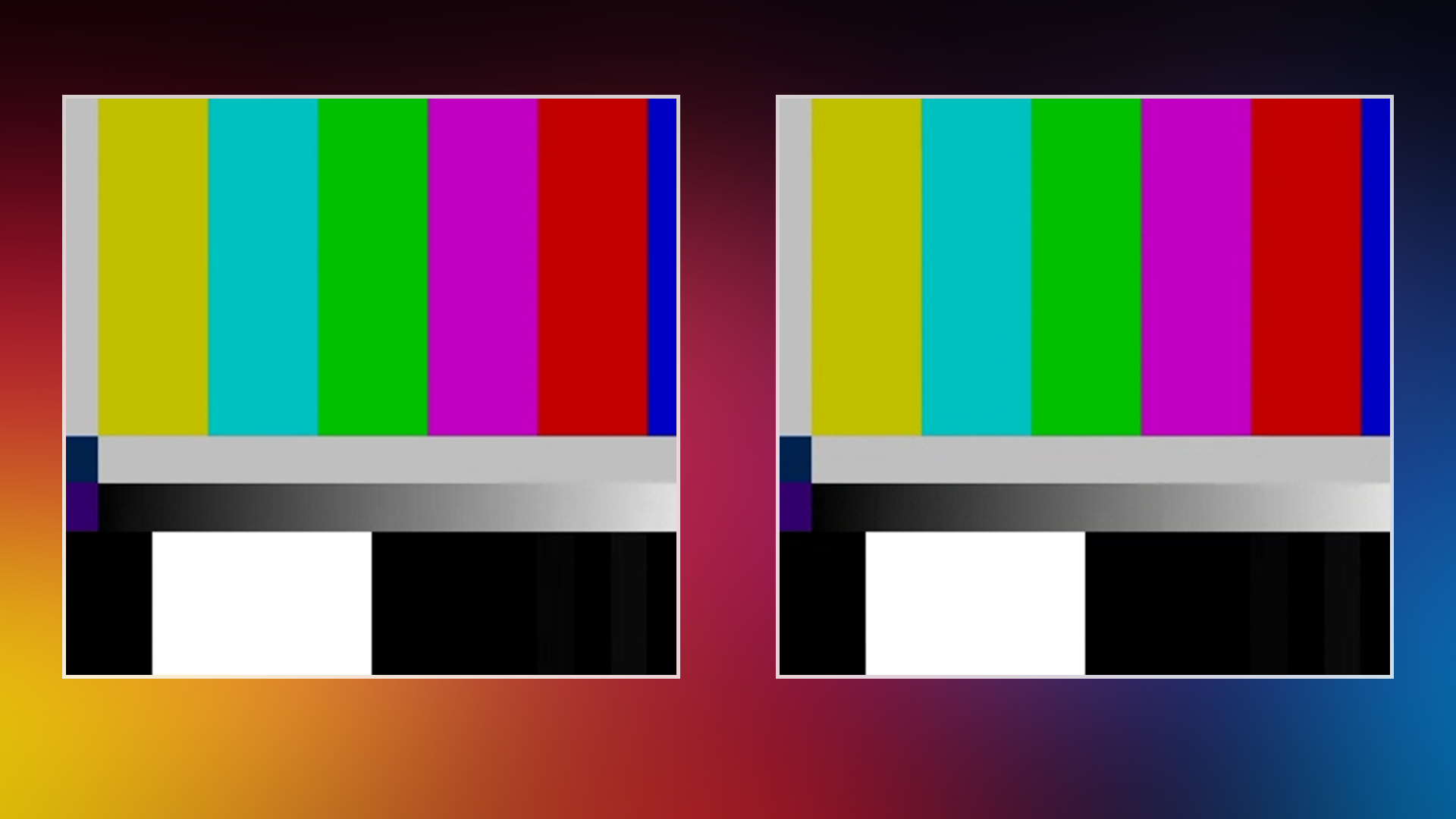 Messed Up:  So you can see in this second screenshot- the entire video screen is overlayed (1920x1080) and there is no crop. Additionally, the image I've placed in the green screen extends above and beyond the 1920x1080 constraints. Instead of the whole thing being auto-cropped into the box as shown in the first screenshot.
|
|
|
|
|
|
Rank: Advanced Member
Groups: Registered
Joined: 5/1/2019(UTC) Posts: 34  Location: Indianapolis Thanks: 4 times
|
To ensure I'm making sense here... I have a camera with a green-screen behind it.  I add in a logo for my client.  If I were to bring that camera (without the logo) into a virtual set, it looks great.  But if I try to pull in the input that is that camera WITH the logo in the correct place- it overruns the borders of the virtual set.  How do I get it to fit inside the way a single input with no added extras seem to work?
|
|
|
|
|
|
Rank: Advanced Member
Groups: Registered
Joined: 10/6/2020(UTC) Posts: 98  Was thanked: 21 time(s) in 21 post(s)
|
Your last message made the problem much clearer. Yes, layers positioned in Virtual Sets extend beyond the frame boundary, which only shows up when they are positioned & scaled, as you have discovered. One solution is to use a Mix input, which will resample the Virtual Set input so that nothing extends outside the boundaries of your 1920x1080 screen (or whatever your project resolution is). That will use some more resources and might introduce a slight delay, so it may or may not be suitable for your needs.
|
 1 user thanked matkeane for this useful post.
|
|
|
|
Rank: Advanced Member
Groups: Registered
Joined: 3/7/2012(UTC) Posts: 2,677  Location: Canada Thanks: 33 times
Was thanked: 512 time(s) in 480 post(s)
|
@ themann00
Yes, using the Mix Input is the "simplest" solution as it will work straight away (treats the image as a whole).
However, another alternative is to create a second Virtual Copy of your Input and crop it's layers appropriately to fit your virtual set (pain in the a**, but possible).
Essentially, vMix does not pre-render Layer/Multiview Inputs, so each layer needs to be handled individually, but you cannot manage the layers of the added Input with the Layer/Multiview feature of the end Input (only the Main layer is cropped).
Ice
|
 1 user thanked IceStream for this useful post.
|
|
|
|
Rank: Advanced Member
Groups: Registered
Joined: 12/27/2012(UTC) Posts: 5,464  Location: Belgium Thanks: 312 times
Was thanked: 1009 time(s) in 831 post(s)
|
Originally Posted by: IceStream 
However, another alternative is to create a second Virtual Copy of your Input and crop it's layers appropriately to fit your virtual set (pain in the a**, but possible).
Essentially, vMix does not pre-render Layer/Multiview Inputs, so each layer needs to be handled individually, but you cannot manage the layers of the added Input with the Layer/Multiview feature of the end Input (only the Main layer is cropped).
Ice
is this a case where https://forums.vmix.com/posts/t28059-Duplicating--copying--Layer-Settings could be useful ?
|
|
|
|
|
|
Rank: Advanced Member
Groups: Registered
Joined: 5/1/2019(UTC) Posts: 34  Location: Indianapolis Thanks: 4 times
|
Originally Posted by: IceStream  @ themann00
Another alternative is to create a second Virtual Copy of your Input and crop it's layers appropriately to fit your virtual set (pain in the a**, but possible).
Ice I'm going to attempt the Mix input first. I have done what you've described in the past- but my problem is cameras get bumped, chairs on wheels move a little, and when I recompose, I have to go edit multiple inputs to keep everything looking accurate. Hopefully I don't get any delays with Mix Input. THANKS!
|
|
|
|
|
|
Rank: Advanced Member
Groups: Registered
Joined: 5/1/2019(UTC) Posts: 34  Location: Indianapolis Thanks: 4 times
|
Originally Posted by: matkeane  One solution is to use a Mix input, which will resample the Virtual Set input so that nothing extends outside the boundaries of your 1920x1080 screen (or whatever your project resolution is). That will use some more resources and might introduce a slight delay, so it may or may not be suitable for your needs. Tested this in an empty studio- and yes! It is exactly what I needed. Not sure if there is a delay or not. My system resources are all under 50%, so that's good. And that's with two Mix Inputs running. I'll do some more testing next week for audio/video sync issues. Quick follow-up. Once I have the Mix Input the way I want it- I really won't be using it as intended, with transitions between two sources. Likewise, with some of the multi-camera virtual inputs, once I have it "setup" - I really don't need to make changes. Are there ways to collapse those inputs so they are the same size as a regular input. Meaning more clicks to get back to setup needs, but if I'm legit not using it while producing a show- I don't mind a few extra clicks on setup to gain some much needed real estate on my screen during production.
|
|
|
|
|
|
Rank: Advanced Member
Groups: Registered
Joined: 6/27/2021(UTC) Posts: 43   Thanks: 50 times
Was thanked: 4 time(s) in 4 post(s)
|
Originally Posted by: themann00  Are there ways to collapse those inputs [...] to gain some much needed real estate on my screen during production.
I think what you're looking for is right clicking on the title bar of the input to collapse it? Sorry in advance, if that's not it!
|
|
|
|
|
|
Rank: Advanced Member
Groups: Registered
Joined: 5/1/2019(UTC) Posts: 34  Location: Indianapolis Thanks: 4 times
|
Originally Posted by: jpetrie  I think what you're looking for is right clicking on the title bar of the input to collapse it? Sorry in advance, if that's not it! Not quite. I'm looking to have it the size of an opened input. Like a camera or video file. Almost a square. A way to hide the "options" for the input.
|
|
|
|
|
|
Rank: Advanced Member
Groups: Registered
Joined: 6/27/2021(UTC) Posts: 43   Thanks: 50 times
Was thanked: 4 time(s) in 4 post(s)
|
Originally Posted by: themann00  A way to hide the "options" for the input. Ah, that sounds like a feature request. So you want to be able to see the input, but not the 11 buttons beneath it, if I'm understanding correctly now? Or, if you don't want to see the inputs at all, you could use one of the categories to show just the inputs you want to look at, and another to hide ones you don't want to look at. ( Alt: You can name inputs with a certain code and search for that code to show only those inputs.)
|
|
|
|
|
|
Rank: Advanced Member
Groups: Registered
Joined: 5/1/2019(UTC) Posts: 34  Location: Indianapolis Thanks: 4 times
|
Originally Posted by: jpetrie  Originally Posted by: themann00  A way to hide the "options" for the input. Ah, that sounds like a feature request. So you want to be able to see the input, but not the 11 buttons beneath it, if I'm understanding correctly now? Or, if you don't want to see the inputs at all, you could use one of the categories to show just the inputs you want to look at, and another to hide ones you don't want to look at. ( Alt: You can name inputs with a certain code and search for that code to show only those inputs.) I'm looking to get rid of the Preview/Output section on the Mix input, or the Camera/Setup section on a virtual set. 
|
|
|
|
|
|
Rank: Advanced Member
Groups: Registered
Joined: 6/27/2021(UTC) Posts: 43   Thanks: 50 times
Was thanked: 4 time(s) in 4 post(s)
|
Yeah, sounds for sure like a feature request. Another thing you could try is creating a virtual input of the Mix and using right click to collapse the original Mix. For the virtual set (and this would work for the Mix as well) you can do a "poor man's virtual input" and add a Blank color input, then just use the first layer to add the virtual set alone, again right clicking the original to hide it.
|
|
|
|
|
|
Rank: Advanced Member
Groups: Registered
Joined: 7/4/2021(UTC) Posts: 420  Thanks: 9 times
Was thanked: 60 time(s) in 51 post(s)
|
Originally Posted by: jpetrie  Another thing you could try is creating a virtual input of the Mix and using right click to collapse the original Mix. This is almost certainly going to be your best bet. When you click "Create Virtual Input" on the Mix output settings, you get an input that consists solely of the Mix output. Since you're not actually using the Mix transition features at all, you can just use the Virtual Input for everything and collapse the Mix input entirely or even pretend the Mix input isn't even there. Just set everything to the Virtual Input, rather than the Mix input. In fact, I noticed from your picture that you're not using category tabs, so like jpetrie mentioned, if you're so inclined, rather than collapsing (or even in addition to it), you can go through your inputs & set the ones you need to see/access to a specific category/tab and use that category for your main view. If that last image you posted is an accurate representation of your workflow, that might be better, since it'd remove all the clutter of the collapsed tabs. If you're on 24 or below, you'd click the Settings cog, then click, say, the red square next to "Category" on all the inputs you want to see, then click the red square on the section above the inputs. That'd give you a view that only shows you the red square inputs, so you'd only see what you want to see, and not all of the collapsed tabs. If you're on 25, the category tabs are even more versatile, but still function similarly.
|
 1 user thanked WaltG12 for this useful post.
|
|
|
|
vMix Forums
»
General
»
General Discussion
»
Bringing a virtual set into a virtual set
Forum Jump
You cannot post new topics in this forum.
You cannot reply to topics in this forum.
You cannot delete your posts in this forum.
You cannot edit your posts in this forum.
You cannot create polls in this forum.
You cannot vote in polls in this forum.
Important Information:
The vMix Forums uses cookies. By continuing to browse this site, you are agreeing to our use of cookies.
More Details
Close
