vMix Forums
»
General
»
General Discussion
»
vMix Desktop Capture Server - Guide
Rank: Administration
Groups: Administrators
Joined: 1/13/2010(UTC) Posts: 5,159  Location: Gold Coast, Australia Was thanked: 4164 time(s) in 1495 post(s)
|
Included with vMix 2010 Beta 10 is an icon in the Start Menu for the vMix Desktop Capture Server
This allows remote capturing of any Windows XP/Vista/7 desktop via the local network.
Instructions for setting up a simple desktop capture are below:
1. Install vMix on the computer that will be captured.
2. From the Start Menu, run the vMix Desktop Capture Server icon under the vMix2010 category.
3. A console window will appear with "Listening..." if it is ready to go. A firewall prompt may appear, you will need to accept the firewall changes for the capture server to be accessable from other computers on the network. It listens on port 20222 by default.
4. Run vMix on the computer that will be displaying the remote capture.
5. Click "Add New Input" and select the Desktop Capture tab.
6. Enter in an IP address of the computer running the Capture Server. This can be an address like "192.168.0.1" or a hostname such as "mycomputername"
7. There are a few other settings available:
FPS: The amount of times the capture will update per second. 5 is recommended. Note that Desktop Capture is not suitable for capturing video remotely.
Rectangle (x, y, width, height): These settings specify what portion of the remote screen you wish to capture. Match width and height to the remote screen resolution to capture the entire screen.
Color Key: Specify a color to set to transparent on the remote screen. This is useful when using the input as an overlay, for example if the remote screen contains text or powerpoint.
8. Click OK, the remote screen should now appear as a new input.
NOTE: If vMix appears to freeze after clicking ok, then this indicates the IP address is incorrect, or the firewall on the remote machine is not configured correctly. After approximately 30 seconds it will bring up an error as a confirmation.
|
|
|
|
|
|
Rank: Advanced Member
Groups: Registered
Joined: 1/16/2010(UTC) Posts: 50  Location: usa Was thanked: 3 time(s) in 2 post(s)
|
Hi Martin,
Great job on the rmote capture! Here are a few problems and suggestions I have come up with.
Would it be possible to choose whether or not to show the mouse cursor on the remote screen capture? This would help me out in my application for vMix.
CPU usage on the machine being captured seems kind of high when the vMix machine is connected and grabbing screen. Can this be changed? I was capturing 1024x768 at 30fps, so this may just be because of demanding use.
Finally, I was trying to capture just a portion of the screen and when I chose anything other than 0 for X or Y, I got a message saying 'Network source has failed, thread exiting: Parameter is not valid'. This appears to be a bug or my not understanding operation thoroughly.
I will give more feedback soon - I appreciate your effort in writing this software!
Thanks,
Ralph Lindstrom
|
|
|
|
|
|
Rank: Administration
Groups: Administrators
Joined: 1/13/2010(UTC) Posts: 5,159  Location: Gold Coast, Australia Was thanked: 4164 time(s) in 1495 post(s)
|
Hi Ralph,
In response to your queries:
* X and Y: I have tracked down the X/Y bug and it will be resolved with the RC1 version due out 3rd week of february.
* CPU Usage: the server needs to compress the images to PNG to fit over a standard 100mbps network. This is what can account for cpu usage, especially for high frame rates and resolution.
* Cursor: Thanks for the suggestion, this feature will appear in the RC1 version.
|
|
|
|
|
|
Rank: Advanced Member
Groups: Registered
Joined: 5/15/2011(UTC) Posts: 36  Location: south Korea Thanks: 3 times
Was thanked: 1 time(s) in 1 post(s)
|
hi, Martin.
Thank you for your cooperation.
Desktop Capture server program should not run the problem:
1) vista environment, the execution is good.
2) WIN7 not in the running. ? (Requires additional configuration options?)
---
설명:
Stopped working
문제 서명:
문제 이벤트 이름: APPCRASH
Application Name: vMixCaptureServer.exe
Application Version: 5.0.0.0
Application Timestamp: 4b68462b
Fault Module Name: KERNELBASE.dll
Fault Module Version: 6.1.7601.17651
Fault Module Timestamp: 4e21213c
Exception Code: e0434f4d
Exception Offset: 000000000000cacd
OS 버전: 6.1.7601.2.1.0.768.3
로캘 ID: 1042
|
|
|
|
|
|
Rank: Advanced Member
Groups: Registered
Joined: 5/15/2011(UTC) Posts: 36  Location: south Korea Thanks: 3 times
Was thanked: 1 time(s) in 1 post(s)
|
Desktop Capture server program works well.
In win7 Control Panel -> Firewall settings allow for. (vMixDesktop Capture server program)
|
|
|
|
|
|
Rank: Newbie
Groups: Registered
Joined: 8/27/2011(UTC)
Posts: 2
Location: Croatia
|
Hi to everyone
My question is:is it posible to capture 2nd display when they are exdended desktops
Sorry for my bad english :(
|
|
|
|
|
|
Rank: Advanced Member
Groups: Registered
Joined: 1/16/2010(UTC) Posts: 50  Location: usa Was thanked: 3 time(s) in 2 post(s)
|
Hi,
Not sure this will work, but I think I've done it this way.
If your extended desktop is to the right of your normal desktop, then the X coordinates should start at 1 more than the resolution of your normal desktop and end with the total resolution of your desktop + your extended desktop. The Y coordinate would start at zero.
The same can apply to an extended desktop in any position relative to your primary desktop. Negative coordinate values are possible in some cases.
Just remember that 0,0 is at the top left of your primary display.
Experiment, you won't break anything.
Hope this is correct and helps you out!
Tony
|
|
|
|
|
|
Rank: Advanced Member
Groups: Registered
Joined: 6/26/2013(UTC)
Posts: 30
Location: Zagreb
Thanks: 10 times
Was thanked: 1 time(s) in 1 post(s)
|
Hi all!
So, I'm trying to record my own desktop at 60 FPS, but failing!
Every time I put the input of the remote desktop to 60 FPS it reverts it back to 5 FPS which is low for games!
It's not my PC as I was streaming normally with other software at that FPS!
Any idea how can I "force" VMix to get remote desktop input to 60FPS?
Thank you!
|
|
|
|
|
|
Rank: Advanced Member
Groups: Registered
Joined: 2/25/2013(UTC)
Posts: 228
Was thanked: 36 time(s) in 25 post(s)
|
I don't think vMix desktop capture will go that fast. If you want to incorporate game-video into your vMix presentation, i'd route the gaming pc's output through a capture card.
|
|
|
|
|
|
Rank: Advanced Member
Groups: Registered
Joined: 6/29/2011(UTC) Posts: 311   Location: Florida Thanks: 6 times
Was thanked: 33 time(s) in 32 post(s)
|
Out of curiosity , have you tried 30FPS (I think that would be plenty fast enough, 60FPS is just way over kill)
Also have you set the global frame rate in Vmix to 60fps and there is a check box in settings panel to run all inputs at same frame rate which is based on the global setting.
|
|
|
|
|
|
Rank: Member
Groups: Registered
Joined: 8/31/2013(UTC) Posts: 11  Location: Bielsko-Biała, POLAND Thanks: 2 times
Was thanked: 3 time(s) in 2 post(s)
|
tony marone wrote:
The same can apply to an extended desktop in any position relative to your primary desktop.
Hi, I believe that 'vMix Desktop Capture Server' sends only the last expected area. After choosing the second area, the first view shows the area given as the second one. Solution: 1. Add input -> Desktop Capture -> Enter IP or NAME -> OK Example desktops: a) First (main)- X:0, Y:0, W:1920, H:1200 b) Second - X:-1024, Y:0, W:1024, H:768 2. Desktop Capture window: Window: Desktop X:-1024, Y:0, W:2944 (1920+1024), H:1200 (larger value of 1200 and 768) 3. Repeat 1. and 2. 4. Now You have two inputs displaying 2 desktops. 5. Double click on first one ->Position -> Crop X2 (to hide right Desktop) -> Change Zoom and Pan XY to see visible desktop on whole screen -> Close window 6. Double click on second one ->Position -> Crop X1 (to hide left Desktop) -> Change Zoom and Pan XY to see visible desktop on whole screen -> Close window So, if You need to mix two or more desktops from one computer, you must choose (using X,Y,W,H) area with all of desktops, repeat this step as many times as there are desktops you need then crop, resize and pan every input to see only one desktop on each video input. Sorry for my english. I dreaming about: add Desktop1, add Desktop2, the end :) Dawid Lorek
|
|
|
|
|
|
vMix Forums
»
General
»
General Discussion
»
vMix Desktop Capture Server - Guide
Forum Jump
You cannot post new topics in this forum.
You cannot reply to topics in this forum.
You cannot delete your posts in this forum.
You cannot edit your posts in this forum.
You cannot create polls in this forum.
You cannot vote in polls in this forum.
Important Information:
The vMix Forums uses cookies. By continuing to browse this site, you are agreeing to our use of cookies.
More Details
Close